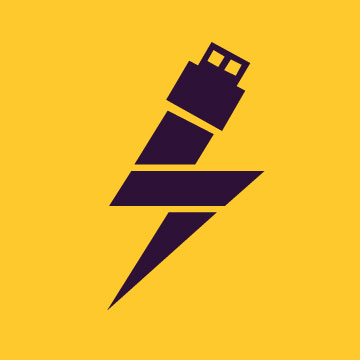Microsoft Teams Portable Download is a comprehensive digital workplace that excels in video conferencing as well as team collaboration. Unlike many other video conferencing applications that provide separate chat and collaboration options, Teams brings everything together into a cohesive platform. By providing a one-stop solution for organizations, this strategy simplifies communication and cooperation.
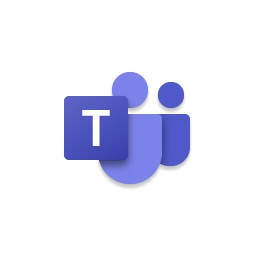
It sure does a great choice for larger enterprises. Thanks to its robust capabilities and wide toolset, it can help organizations of all sizes. But it really shines when it comes to supporting large corporations with up to 10,000 users spread over several channels and locations. It has considerably evolved from its predecessor, Skype for Business, and now provides a sophisticated and feature-rich experience. You can download any Portable File from here.
Microsoft Teams Portable: Specifications and System Requirements
These are the basic minimum system requirements for this free Team Management Portable Software. For the best experience, we recommend using the latest version of your operating system and hardware.
| Features | Details |
|---|---|
| Operating system | Windows 11, Windows 10 (excluding Windows 10 LTSC for Teams desktop app), Windows 10 on ARM, Windows 8.1, Windows Server 2019, Windows Server 2016, Windows Server 2012 R2 |
| Processor | Two-core processor |
| RAM | 4GB of RAM |
| Storage | 40MB of free hard drive space |
| Internet connection | 1.5Mbps internet connection for video calls |
| Microphone and speakers | Yes |
| Webcam | Recommended |
Microsoft Teams Portable: Features
Microsoft Teams Free Portable Download 2023 is a comprehensive solution to manage your enterprise virtually. This free portable software has everything, possibly needed to run and manage larger businesses. Thus, saving you a lot of physical office-like hassle. Here we have categorized its main features and functioning to help you to understand it better.
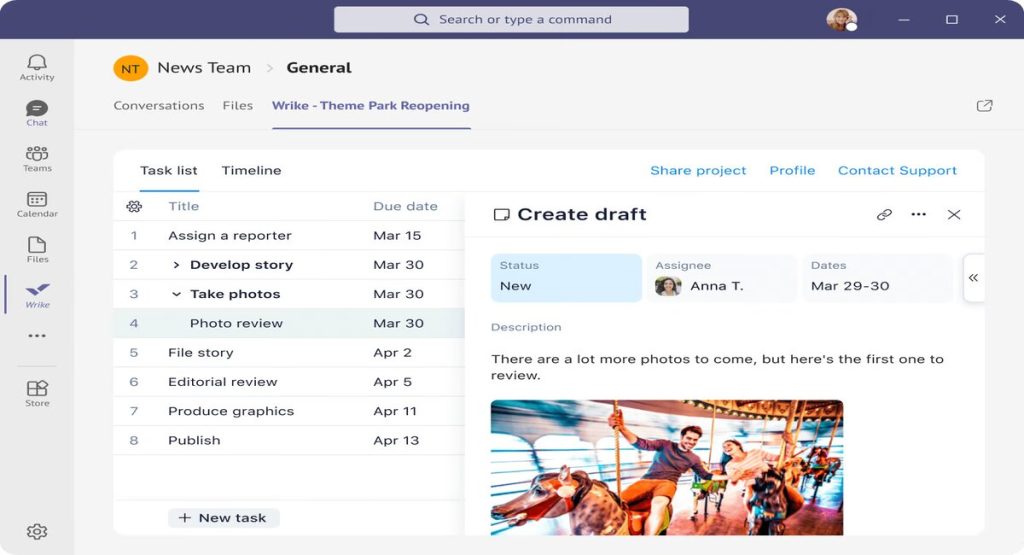
Task Management
Task Planning: Plan and organize tasks efficiently.
Task Tracking: Keep tabs on task progress.
Task Collaboration: Collaborate on tasks with team members.
Task Reporting: Generate reports on task performance.
Gantt Charts
Timeline Visualization: Visualize tasks/events over time.
Project Timelines: Create timelines for projects.
Milestone Tracking: Monitor project milestones.
Workflow Automation
Automated Approval: Automatically route work requests for approval.
Streamlined Workflows: Efficiently manage workflow processes.
Task Routing: Route your daily tasks through automated processes.
Communication
Real-time Chat: Communicate instantly via real-time chat.
Notification System: Receive updates and notifications.
Group Discussions: Engage in forum-style group discussions.
Survey Creation: Create surveys to gather input.
Internal Knowledgebase: Access internal process-related help and tips.
Integration with GoToMeeting: Seamlessly integrate with GoToMeeting for web conferencing.
Integration with Gmail and Google Hangouts: Connect with Gmail and Google Hangouts.
Outlook Integration: Integrate with Microsoft Outlook for email thread linkage.
Mobile Access
Smartphone Compatibility: Access software via smartphones.
Tablet Access: Use the software on tablets.
On-the-Go Management: Manage projects from mobile devices.
Scheduling
Task Scheduling: Schedule tasks for timely completion.
Timeline Creation: Build project timelines.
Milestone Management: Manage project milestones.
Search
Keyword Search: Search for project-related materials using keywords.
Tag-Based Search: Find information using tags.
Comprehensive Search: Search across files, discussions, and schedules.
File Sharing & Management
Version Control: Manage document versions effectively.
Video File Support: Support for video file types.
Audio File Support: Accommodate various audio file types.
Document Collaboration: Collaboratively edit and comment on files.
Access Control: Control file access with different permission levels.
Advanced Security Features: Incorporate advanced security measures like file encryption.
Google Drive Integration: Integrate seamlessly with Google Drive.
Device Sync: Synchronize files across devices and the cloud.
Visual Planning Tools
Collaborative Brainstorming: Collaborate using visual tools like pinboards.
Mind Mapping: Create mind maps for workflow planning.
Chart Creation: Generate charts for visual project planning.
Microsoft Teams Portable: Pricing Strategy
Here’s a pricing strategy for the three versions of Microsoft 365 that include Microsoft Teams, along with their annual costs:
| Microsoft 365 Edition | Annual Cost per Person | Free Trial Available? |
|---|---|---|
| Microsoft 365 Business Basic | $72 | Yes (1-month free trial) |
| Microsoft 365 Business Standard | $150 | Yes (1-month free trial) |
| Microsoft 365 Business Premium | $264 | Yes (1-month free trial) |
Microsoft Teams Portable: Pros And Cons
Here are the potential advantages and drawbacks of this free portable Management Software. Weigh them according to your personal needs and requirements.
| Pros | Cons |
|---|---|
| Seamless Integration with Microsoft Products | Learning Curve for New Users |
| All-in-One Solution for Messaging and Conferencing | Occasional Minor Glitches |
| Robust Video and Audio Quality | Limited Customization Options |
| Extensive Workflow Automation | Mobile App Functionality Variation |
| Easy External Participant Access | High Resource Consumption on Some Devices |
| Solid Security and Data Encryption | |
| Fast Customer Support | |
| User-Friendly Chat and Collaboration Features |
How to get Started with Microsoft Teams Portable?
Here is a complete guide to get you started with Teams. Want to set up a meeting? Make a call or schedule a session, we got you covered. Just follow these simple steps and reap the benefits of this free management and collaboration software.
Sign Up or Log In
If you’re not already using Microsoft 365 or Teams, you can sign up for a free account. If you’re part of an organization that uses Microsoft 365, you can log in using your work or school email and password.
Download Teams
It is available for Windows, macOS, iOS, and Android. Download and install the app on your preferred device from the official Teams website or your device’s app store.
Set Up Your Profile
Once you’ve installed the app, open the app and sign in. You’ll be prompted to set up your profile, including your profile picture and status. This information helps your colleagues identify you.
Join or Create a Team
Teams are groups dedicated to specific projects, departments, or topics. You can join existing teams or create your own if you have the necessary permissions. To join a team, click “Teams” on the left sidebar, then click “Join or create a team.”
Explore the Interface
Take a moment to explore the Teams interface. You’ll see tabs for various features, such as Chat, Teams, Calendar, Calls, and Files. Familiarize yourself with the layout.
Schedule your Meetings
It makes it easy to schedule and attend meetings. Click the “Calendar” tab, then select “New meeting” to create a meeting. You can invite, set the date and time, and even add an agenda.
Collaborate in Channels
It uses channels to organize discussions and content around specific topics. If you’re part of a team, you can create channels within that team. Channels are great for focused collaboration.
Start Chatting
You can initiate one-on-one or group chats by clicking on the “Chat” tab. To start a new chat, click the “New chat” button and enter the names of your colleagues. You can also use emojis, GIFs, and stickers to make your conversations more engaging.
Collaborate on Files
Use the “Files” tab to share and collaborate on documents, spreadsheets, and presentations. You can upload files, work on them in real-time with colleagues, and access previous versions.
Explore Additional Features
It offers a number of additional features, including integrations with apps like SharePoint, OneDrive, and more. Explore these features based on your specific needs.
Customize Your Notifications
Customize your notification settings to ensure you receive updates and messages from your teams and colleagues according to your preferences.
Make Video and Voice Calls
It allows you to make audio and video calls. Click the “Calls” tab to initiate a call with a colleague or team member. You can also schedule calls in advance.
Learn and Get Support
If you encounter any issues or want to learn more about Teams, Microsoft provides extensive documentation and support resources on their website.
Alternatives to Microsoft Teams
Some other alternatives to consider for Microsoft Teams as a versatile communication and collaboration tool.
Slack
Slack stands out as a leading collaboration and messaging platform, offering a dynamic environment for team communication. Its organized channels and direct messaging streamline conversations, while integrations with numerous third-party apps enhance functionality. Customizable notifications ensure that users stay informed, and the platform excels in file sharing, promoting seamless collaboration. Slack’s user-friendly interface and emphasis on real-time communication contribute to its popularity, making it an excellent alternative to Microsoft Teams for teams seeking efficient and flexible collaboration tools.
Zoom
Zoom Portable is a versatile video conferencing and communication platform with widespread use for virtual meetings and webinars. Beyond its robust video capabilities, Zoom incorporates chat functionality, facilitating quick exchanges among team members. The platform’s file-sharing and collaboration features complement its video strengths. Notably, Zoom’s breakout rooms feature enables teams to divide into smaller groups for focused discussions, contributing to effective virtual collaboration. With a reputation for simplicity and scalability, Zoom emerges as a strong alternative, particularly for organizations prioritizing virtual meetings and conferences.
Should I Use It?
Microsoft Teams Portable Download is a powerful and flexible collaboration tool that provides a number of capabilities to improve organizational communication and efficiency. Teams delivers a comprehensive solution for teams of all sizes, with integrated chat, video conferencing, file sharing, and project management features. The platform’s advantages include easy connectivity with other Microsoft 365 apps, high-level safety capabilities, and the ability to modify and grow to meet particular business requirements. Also, the availability of both free and paid programs makes it accessible to all kinds of users.
However, there are certain drawbacks to consider, such as the learning curve for novice users and the requirement for a constant internet connection. When deciding between options, organizations should consider their personal requirements as well as their financial limits. But, overall the Teams enables teams to interact more effectively, whether they are working remotely or in an office setting. Its regular upgrades and enhancements make sure that it remains a competitive and helpful tool for businesses of all kinds.
Microsoft Teams Portable: FAQs
Here are a few frequently asked question about the Microsoft Teams to cater to your any further queries:
It is a collaboration platform that combines chat, video conferencing, file sharing, and project management features. It can be launched easily without needing any installation.
To get started, sign up for a Microsoft Teams account using your email address. You can access it via a web browser or by downloading app.
Yes, it prioritizes security and compliance. It offers features like data encryption, multi-factor authentication, and data loss prevention to protect your organization’s data.
You can schedule and host meetings in Teams by clicking on the “Calendar” tab and selecting “New Meeting” or “Meet Now.”
Yes, it offers a free version with basic features, including chat, video calls, and file sharing. However, there are paid plans with more advanced capabilities and additional integrations.
Yes, it supports integrations with a wide range of third-party apps and services. You can connect it to tools like Outlook, SharePoint, and more.
Yes, you can invite external guests, such as clients or partners, to join meetings. They do not need a Teams account and can access the meeting via a web link.
The free version supports up to 100 participants, while paid plans offer larger meeting capacities.