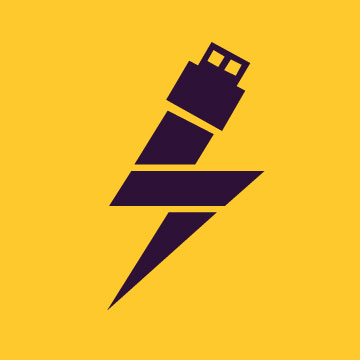This section aims to cater to any further queries you may encounter while downloading or may encounter after downloading a portable file or software.
General FAQs
1. What is a portable program?
- Answer: A portable program is a software application that doesn’t require installation. You can run it directly from a folder or external storage device without the need for a traditional installation process.
2. I have multiple fragments! part 01, part 02, and so on. And now what? Password?
- Answer: If you have downloaded a program divided into multiple parts (e.g., part01, part02), you need to use a program like WinRAR to extract the files from these parts. You can download WinRAR here: WinRAR Download. Once installed, open the first part, and it will automatically extract files from all parts in the same folder. The password is typically “thehouseofportable.com” for newer releases, while older releases may require “thop+thop” as the password.
3. Instead of an .rar archived file, I’m getting an .exe file!
- Answer: If you’re downloading an EXE file instead of a RAR archive, it’s likely due to clicking on ads. Make sure to follow the correct download process to avoid this issue. Refer to the website for instructions.
4. I can see the website, but the file isn’t there! How do I get it?
- Answer: If you can’t access the download website and see a “404 page not found” error, it may be due to site issues or government restrictions. You can bypass this by changing your DNS settings. For Windows 7-8-10 users, go to Control Panel > Network and Sharing Center > Change adapter settings, right-click your network connection, select Properties, and set DNS server addresses to 8.8.8.8 and 8.8.4.4 for IPv4. For IPv6, use 2001:4860:4860::8888 and 2001:4860:4860::8844.
5. The webpage is not visible to me! (404/not found)
- Answer: If a file is marked as “deleted,” it means the file is no longer available. Files may be deleted after 30 days of inactivity or due to copyright issues. You can report deleted files using this form.
6. How do I download?
- Answer: To download a portable program, follow these steps:
- Select the appropriate version and links from the post.
- Visit the /download/ page for links to all parts.
- Download all parts and extract them using WinRAR (check the version of WinRAR recommended in the post).
- Run the program from the extracted files without the need for installation.
7a. Missing .dll file
- Answer: If you encounter a missing .dll file error, you can install the required Microsoft Redistributable Packages for that specific .dll. You can also use an .svm file provided with the portable for a quick fix.
7b. Only THOP splash screen and nothing else
- Answer: If you only see the THOP splash screen and nothing else, it may be due to using an older portable on a newer Windows 10 version (1903+). You can find solutions to this issue here.
7c. Other errors
- Answer: Various errors may occur when using portable applications. Always ensure you have the latest version of the portable and keep your system up-to-date through Windows Update. Some errors may be related to system configurations and are not always solvable. If you need help, provide detailed information when contacting support.
Other Questions
How do I get rid of a splashscreen?
Answers: The THOP splash screen cannot be removed to ensure proper attribution and prevent unauthorized redistribution of the programs.
Why are your portables so large?
Answers: Portable programs may have larger file sizes due to the self-contained nature of the application.
Why can’t I pin a portable device to the taskbar?
Answers: Pinning a portable to the Windows taskbar can be tricky. It’s recommended to use the setup version if you need it pinned to the taskbar.